How to enable dark mode in Notion
Turn ON & OFF dark mode in Notion in your Web browser, Desktop Application, and mobile application.
Turn ON & OFF dark mode in Notion in your Web browser, Desktop Application, and mobile application.
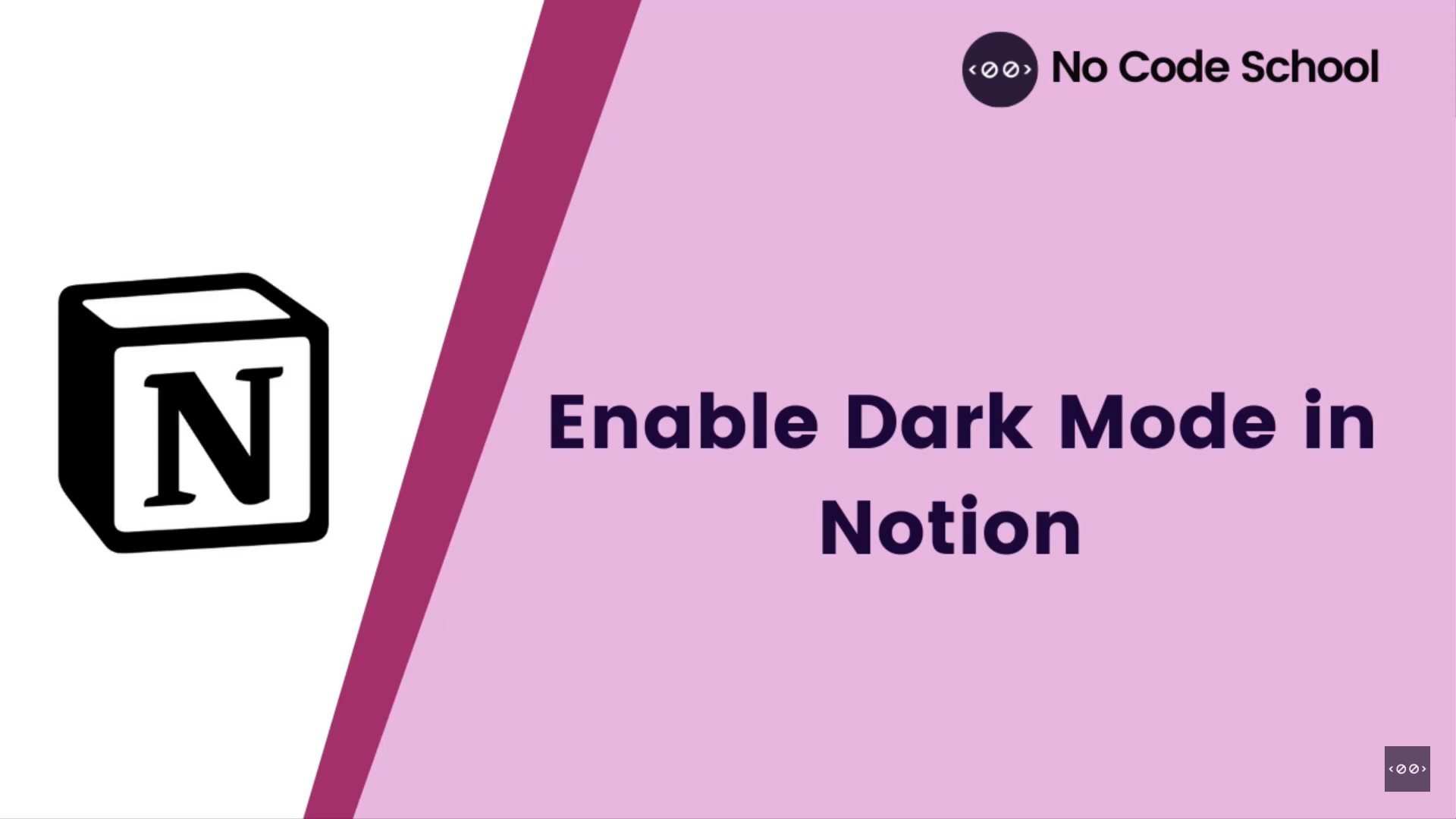
- The application Notion offers features including notes, databases, kanban boards, wikis, calendars, and reminders.
- One of the most used aspects in the contemporary user interface is definitely the dark mode. Many of the devices we use every day, from operating systems to apps, from Apple to Google, from laptops to cellphones, have some form of dark mode built into the user interface.
Enable Notion dark mode in web browser (www.notion.so)
Login to your Notion account.
Go to Settings & Members at the top of your left hand sidebar.
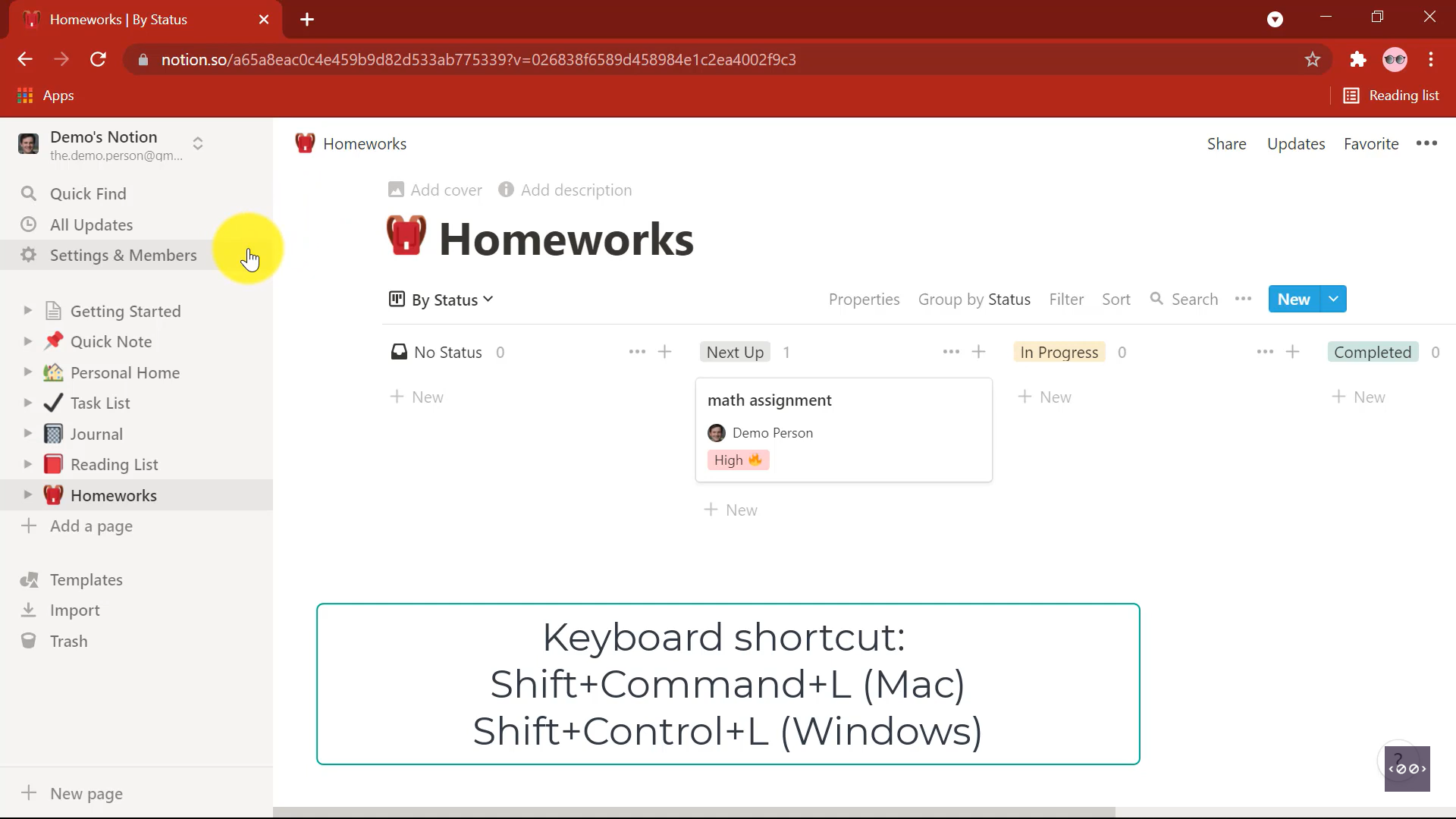
Select Appearance from the sidebar.
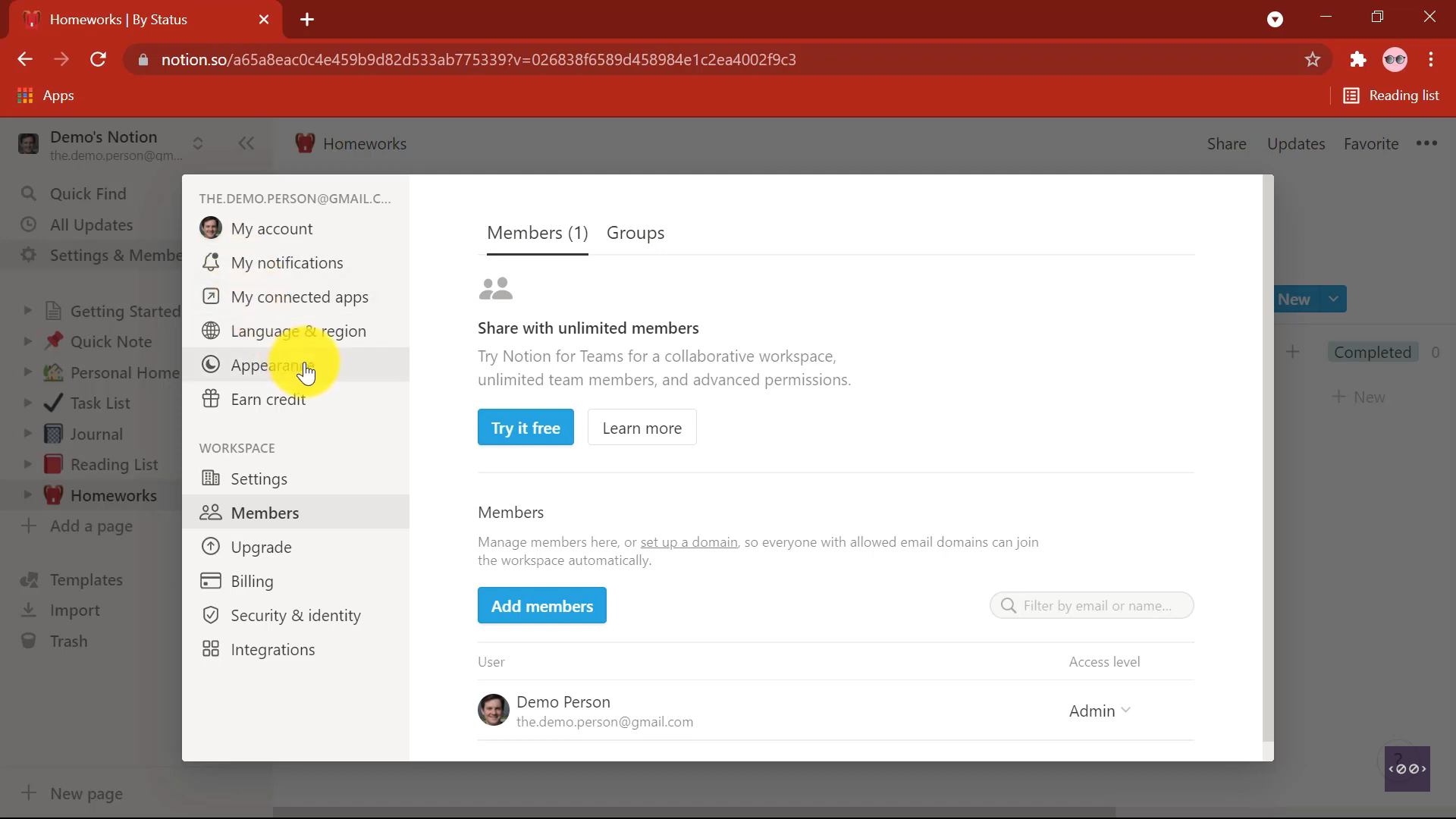
Use the dropdown to switch between light and dark mode.
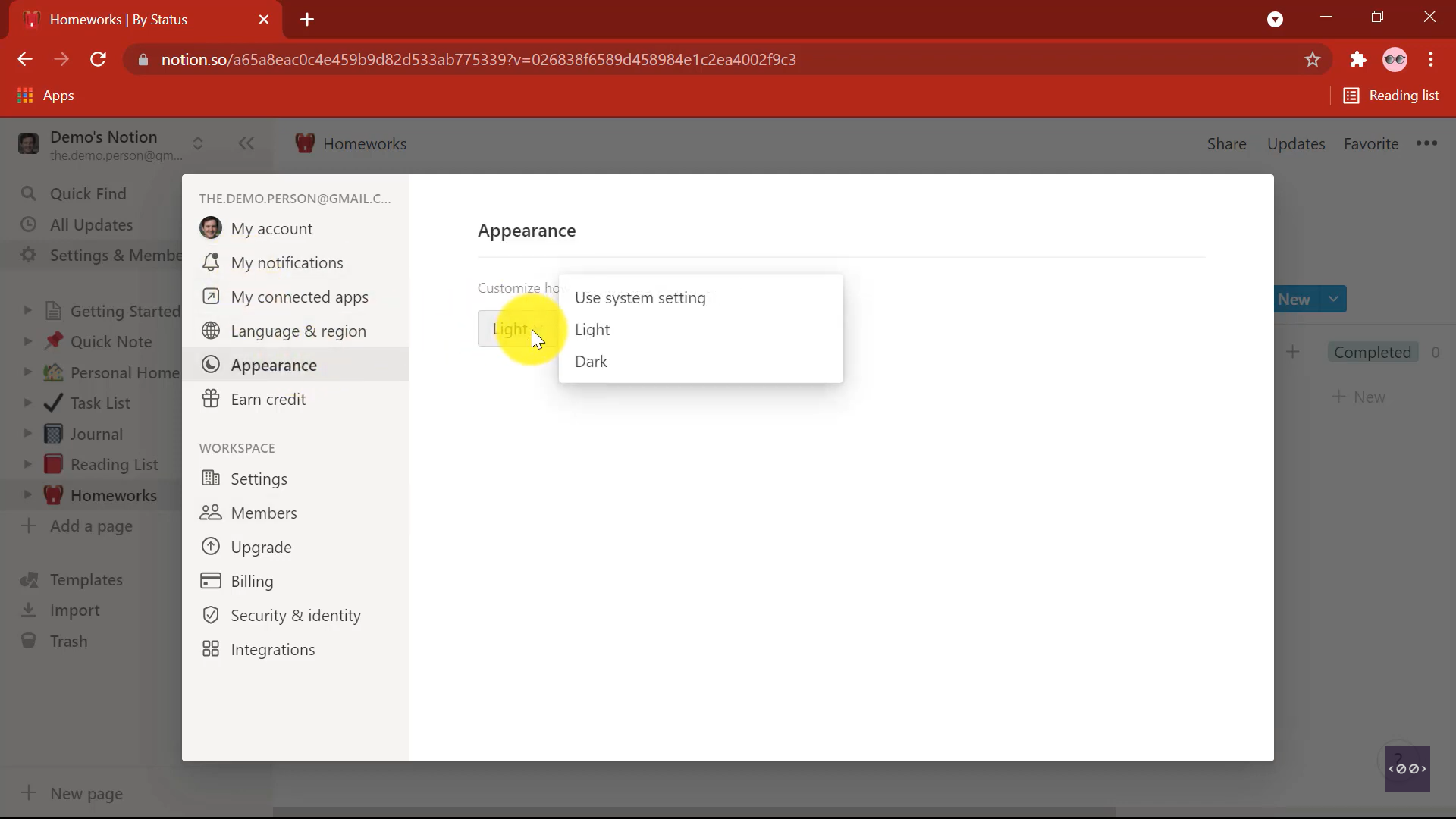
And here is your dark mode enabled Notion.
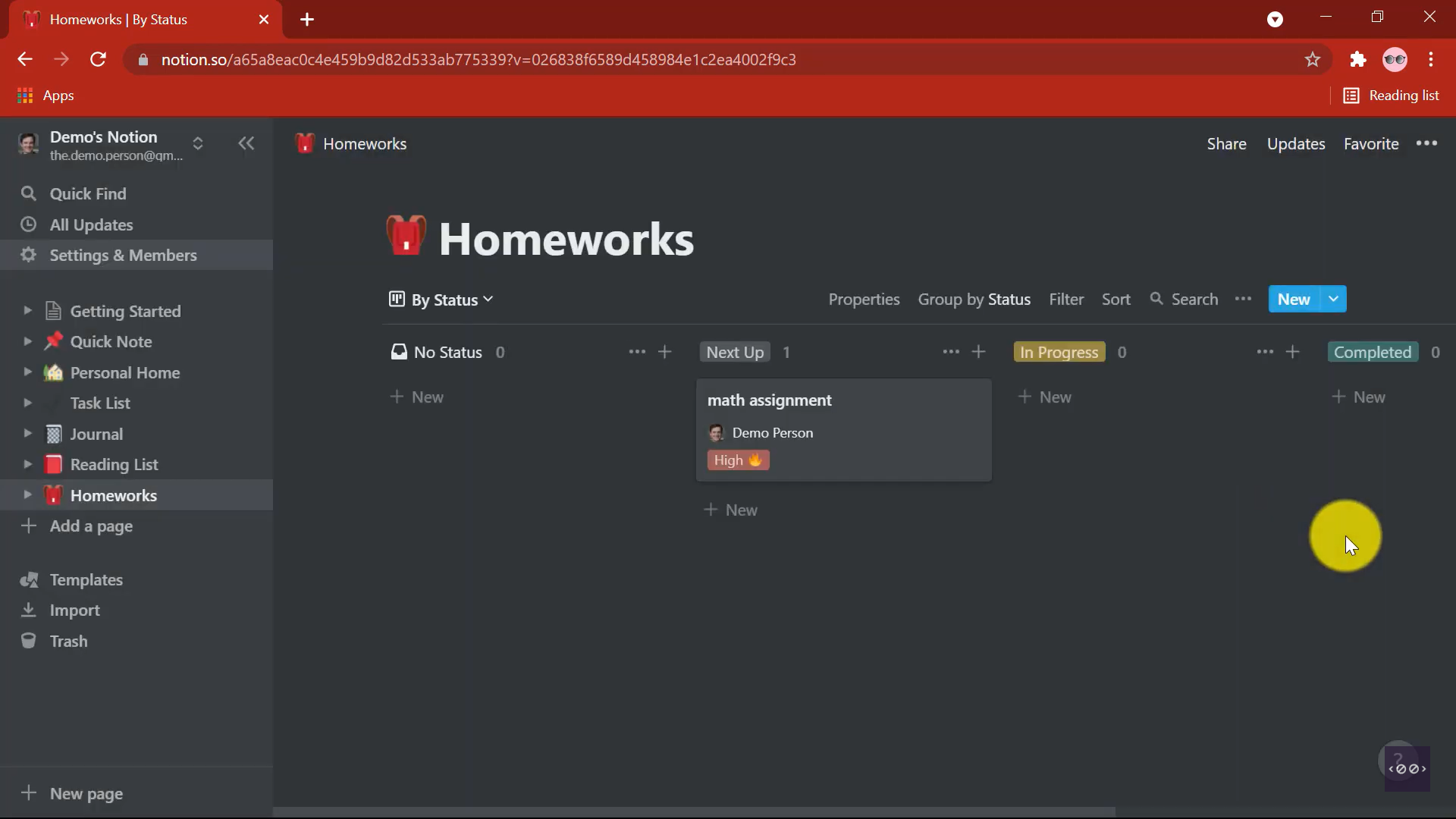
Enable dark mode in Notion desktop application
Follow the same steps to enable dark mode in Notion desktop application.
- Go to Settings & Members at the top of your left hand sidebar
- Select Appearance from the sidebar
- Use the dropdown to switch between light and dark mode.
Enable dark mode in Notion mobile application
Open sidebar

Select Notifications & Settings
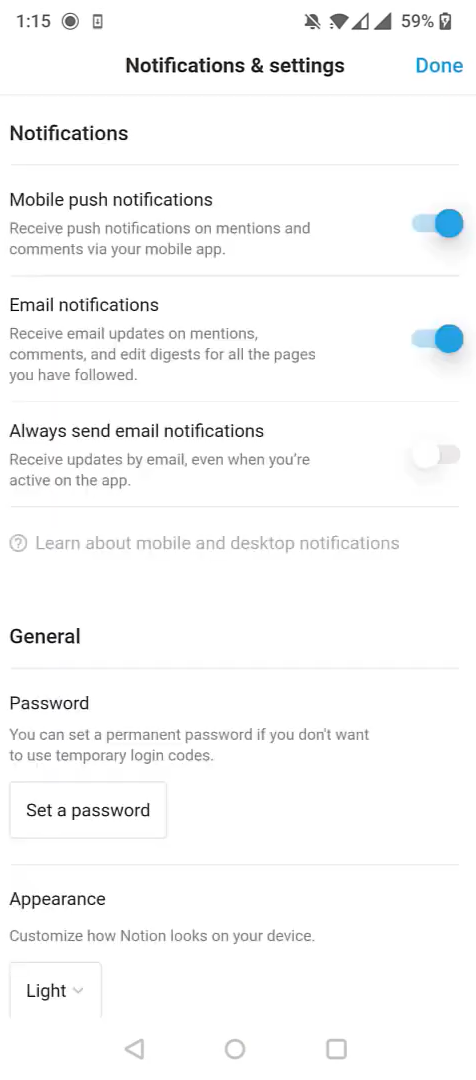
Under Appearance, select the drop down.
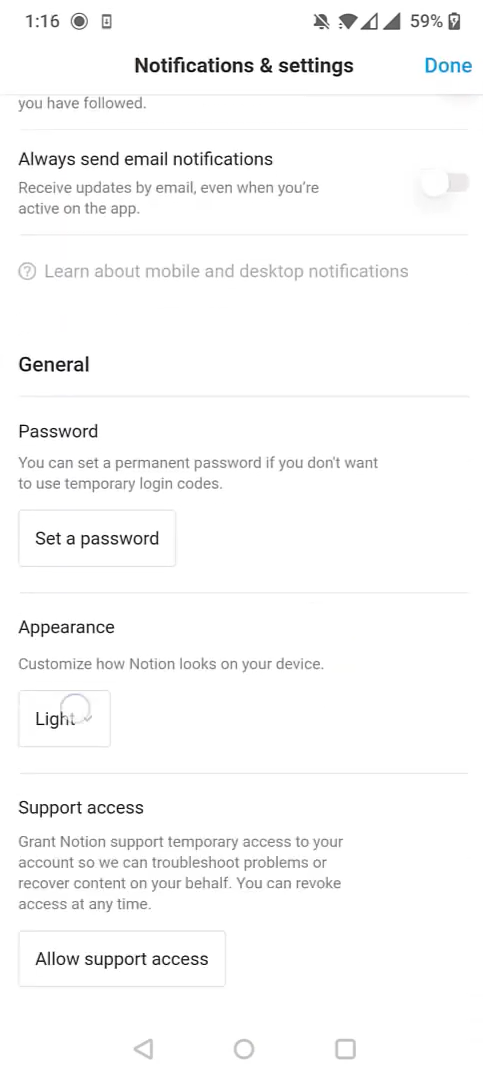
Switch between light and dark modes.
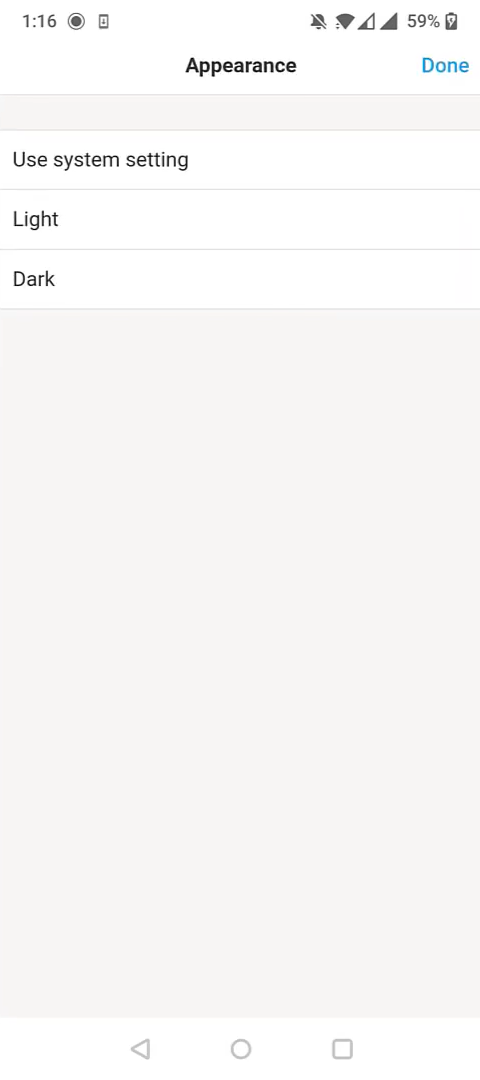
And you have your dark mode enabled Notion.
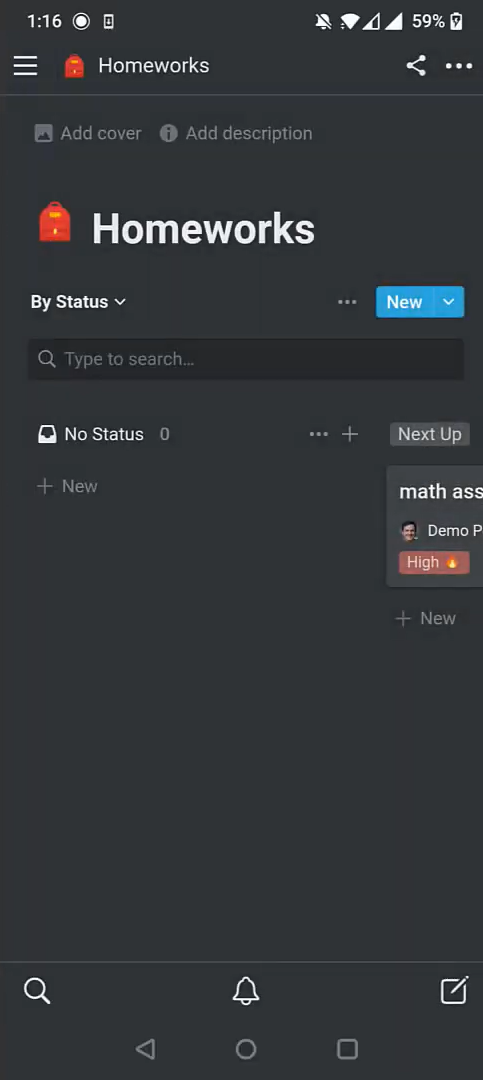
Summary
You can switch between light and dark modes in Airtable with these simple steps.