How to use voice command in Google Assistant to create tasks in Notion
Add tasks to Notion by using voice commands in Google assistant. This is done using IFTTT automation.
Add tasks to your To-do lists on Notion using Google Assistant and up your productivity game. No more typing needed.
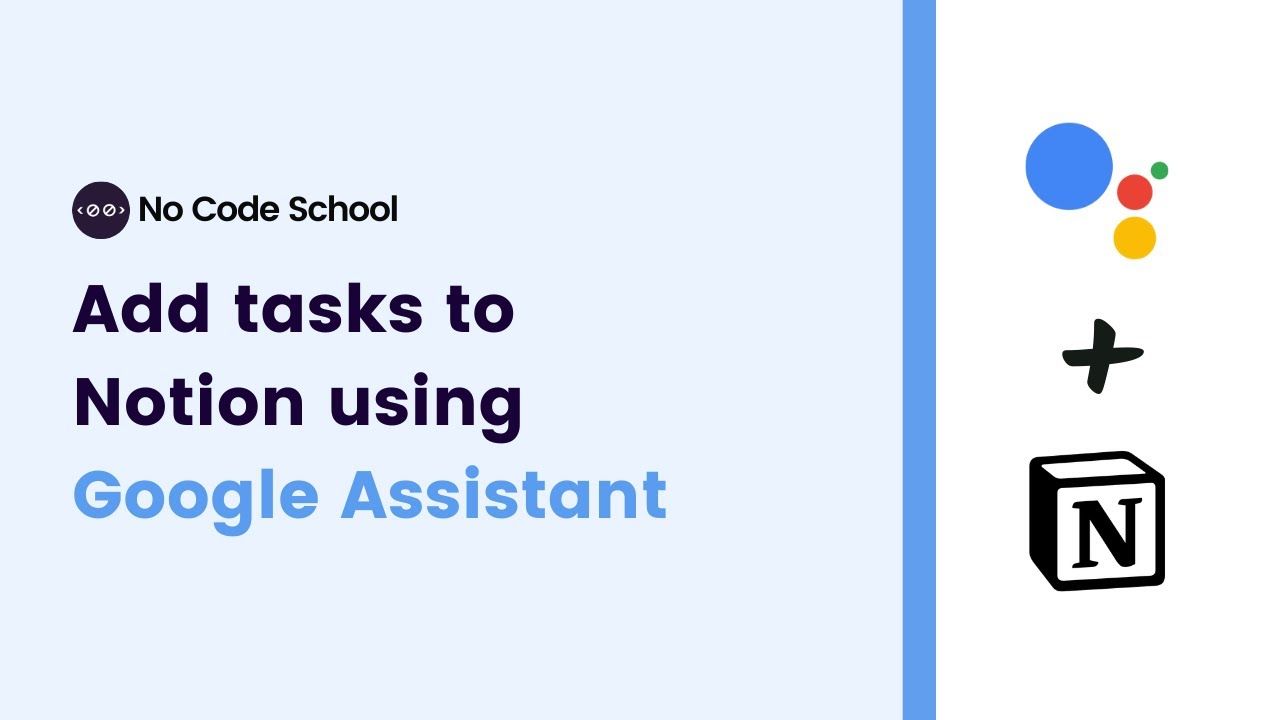
Notion offers features including notes, databases, Kanban boards, wikis, calendars, and reminders. You may quickly add items to your Notion lists with Google Assistant, including reminders, tasks, notes, etc.
We are using an application called IFTTT for the integration (ifttt.com). Their Notion connection was still in beta at the time this video was being produced. Yet, it's highly effective and allows us to automate numerous processes in Notion.
What is IFTTT ?
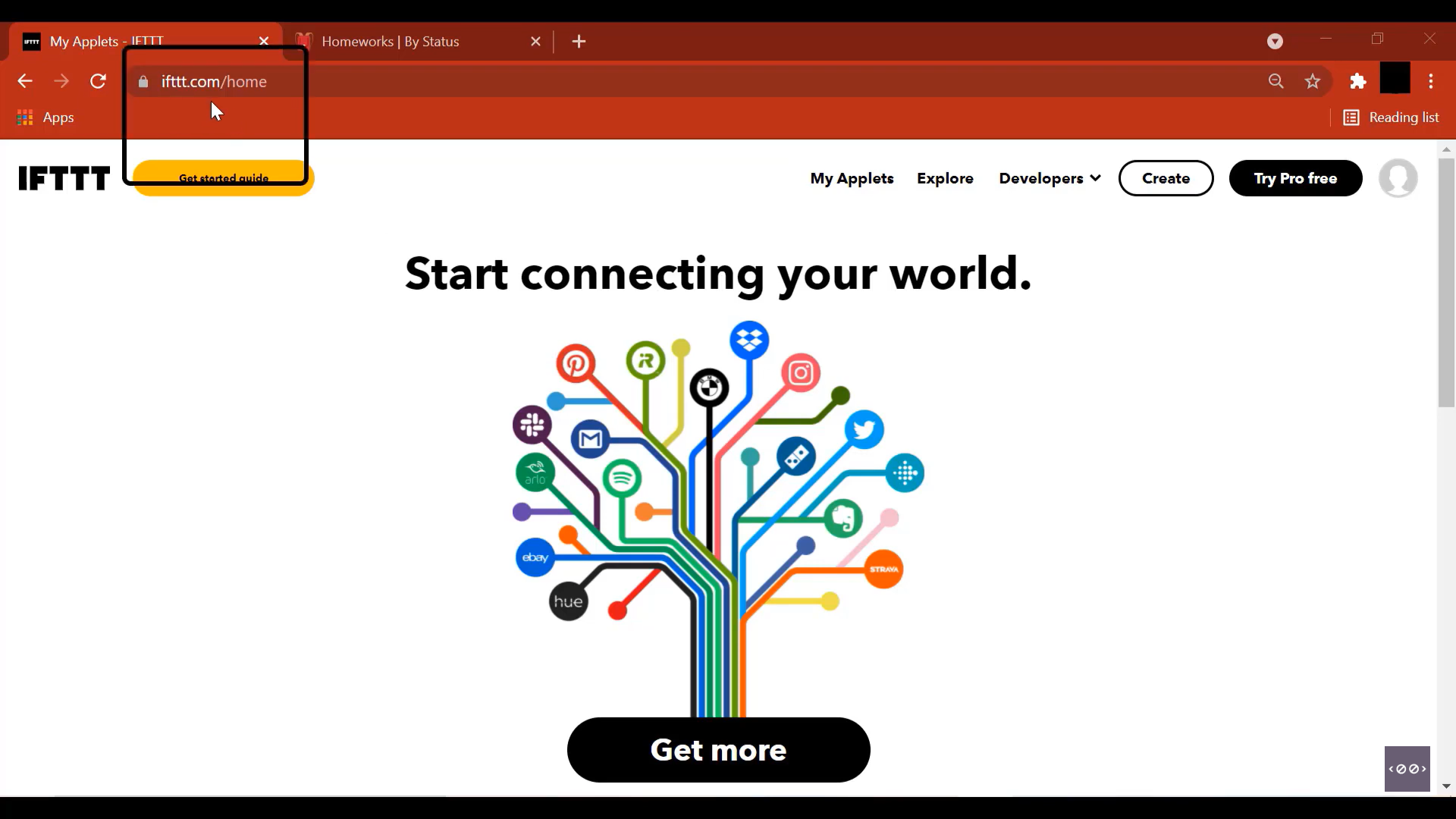
IFTTT stands for 'If This, Then That'. The company offers a software platform that links products, services, and apps from various developers in order to start one or more automations involving those products, services, and apps.
Creating a trigger in IFTTT
After signing up, click Create. Start by adding the If This part.
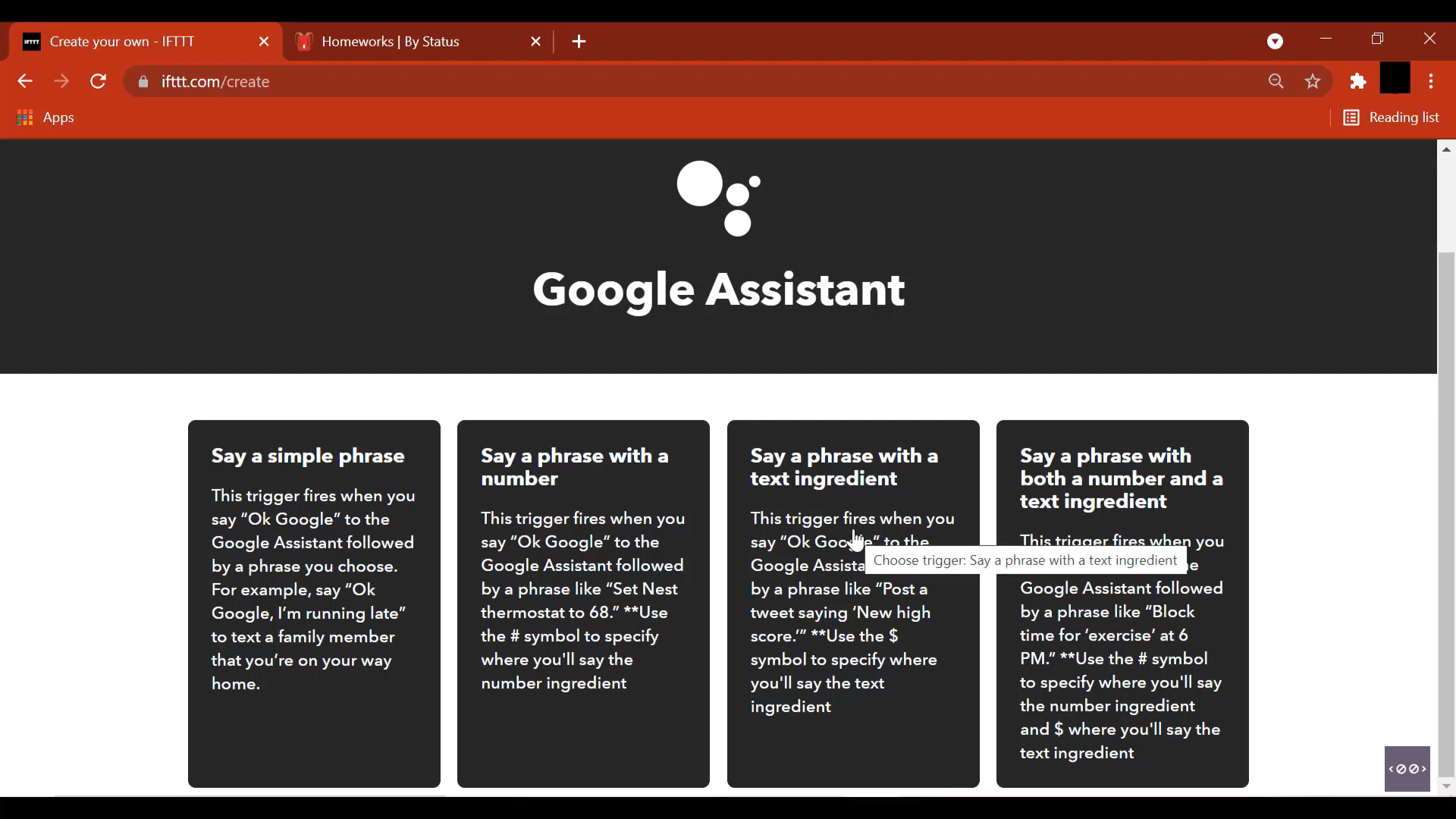
Select Google Assistant from the list of services provided. Select "Say a phrase with a text ingredient", which means when you say a Google Assistant keyword followed by a phrase like "Add task to Notion", this will allow you to be able to add that text ingredient and pass it over to Notion.
Click on Connect. Allow IFTTT to access your Google account.
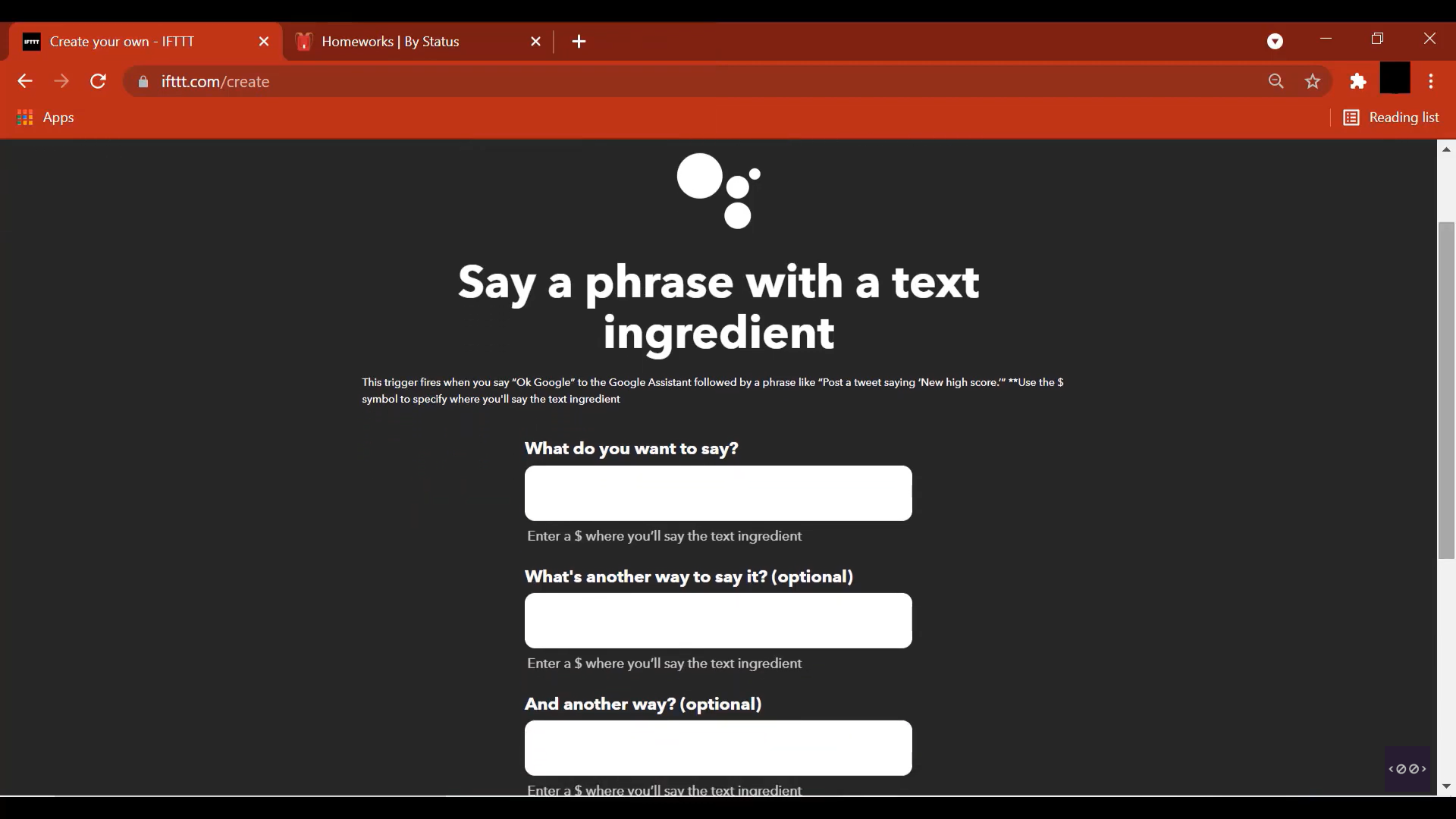
Here you can enter the various phrases that will be used to activate the trigger and add what you want the Assistant to say in response to the trigger.
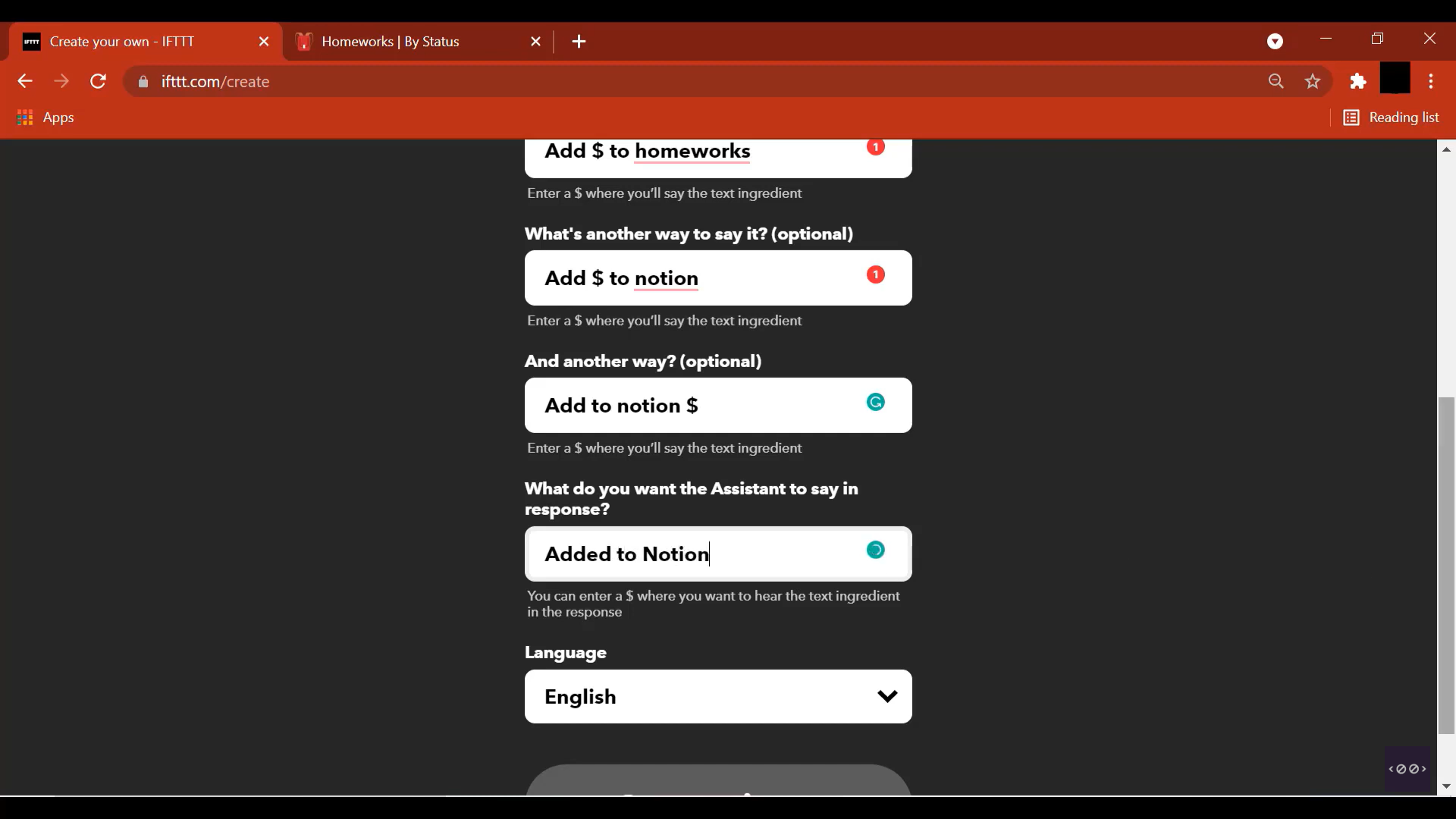
The $ symbol represents the Text Ingredient. The text ingredient here might be "Science Project" , "Maths report", etc. After filling out the fields click on Create Trigger.
Integrate Notion with IFTTT
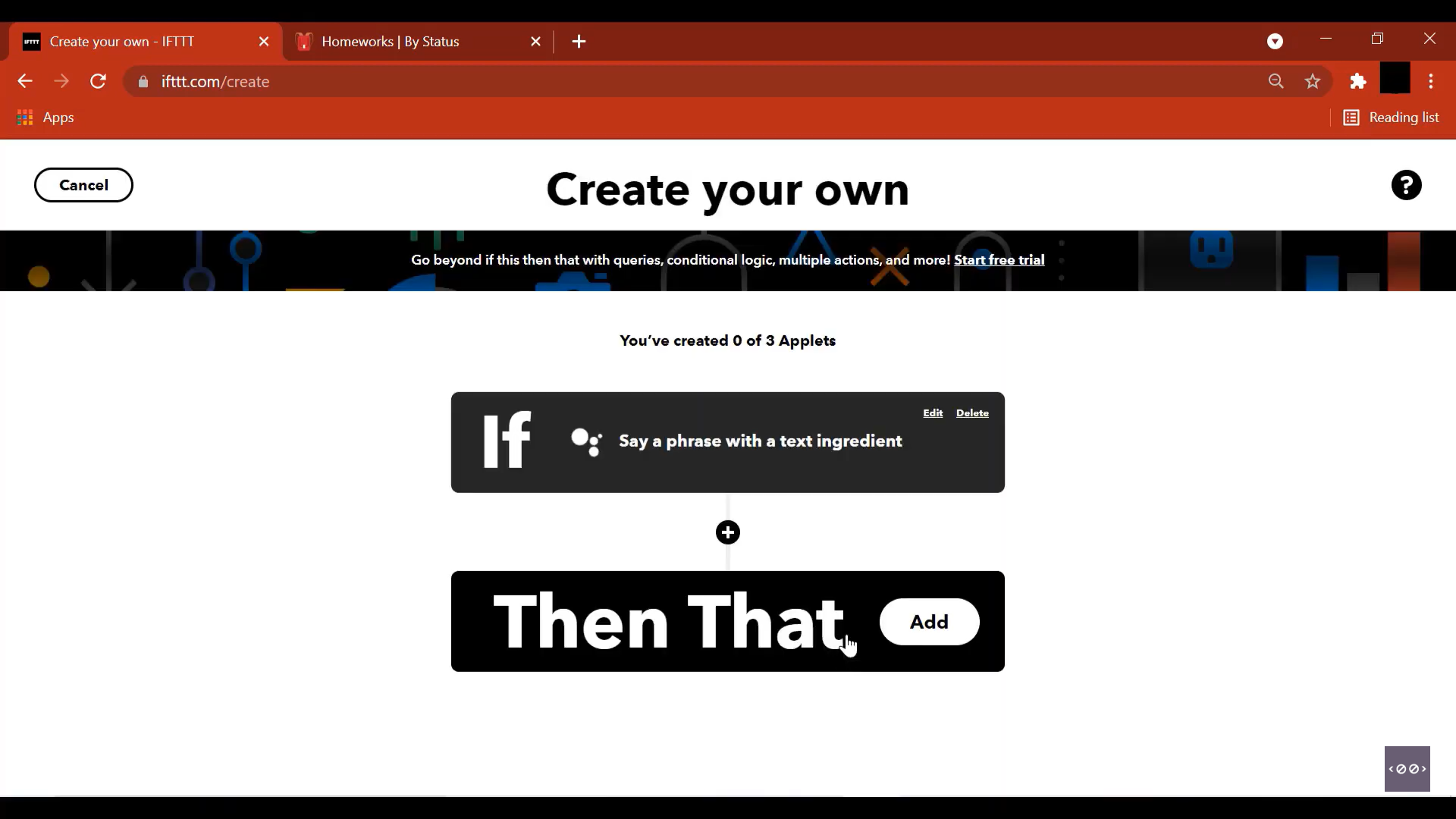
Now add the Then That part of the response. That is when the Google Assistant trigger is activated what do we want to happen, where should the process go, etc.
Choose Notion from the list of services.

Select "Add item to a To-Do list". Click on Connect.
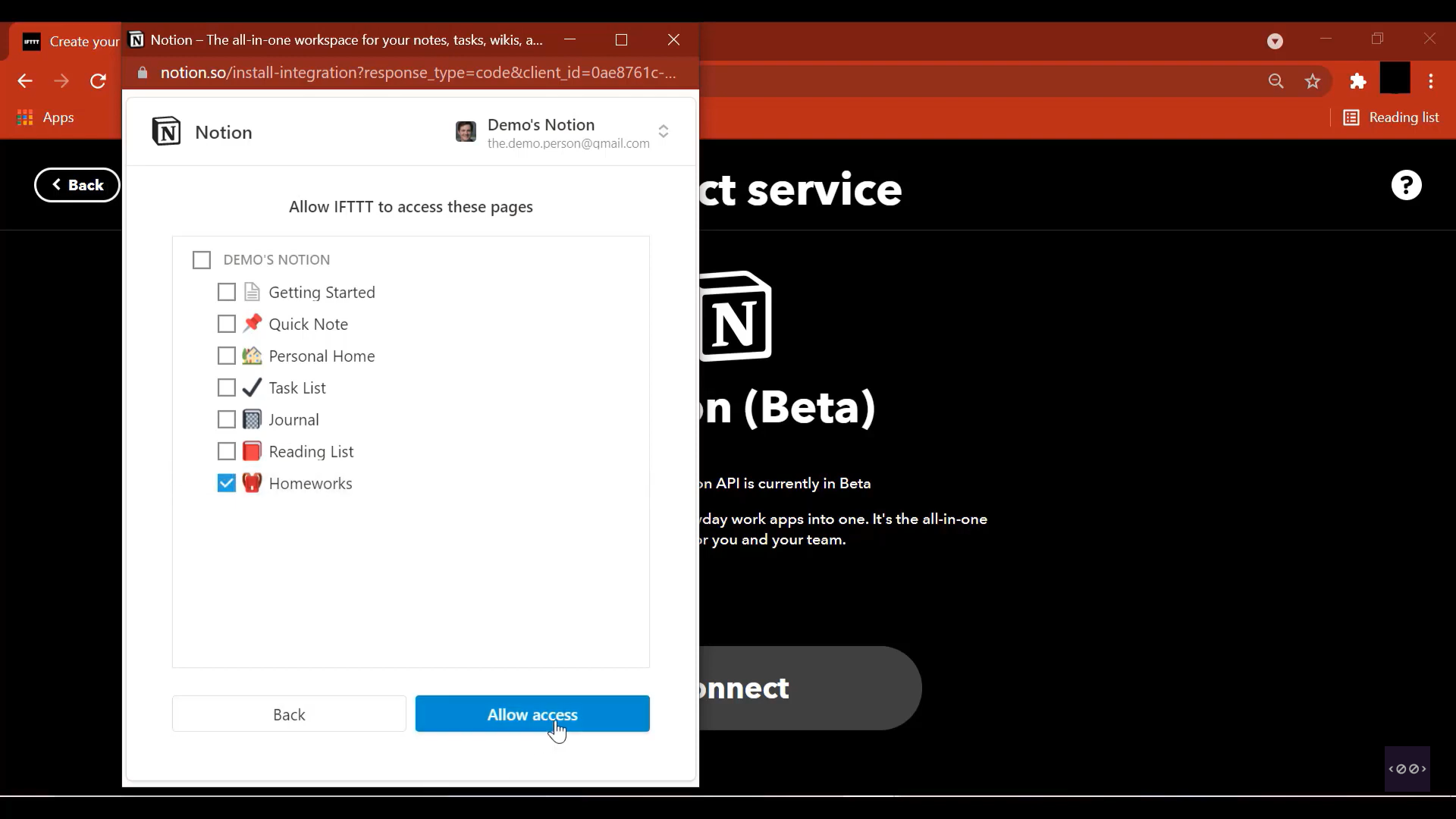
Select the Notion pages to which you want to give access to.
Create the voice command trigger for Google Assitant
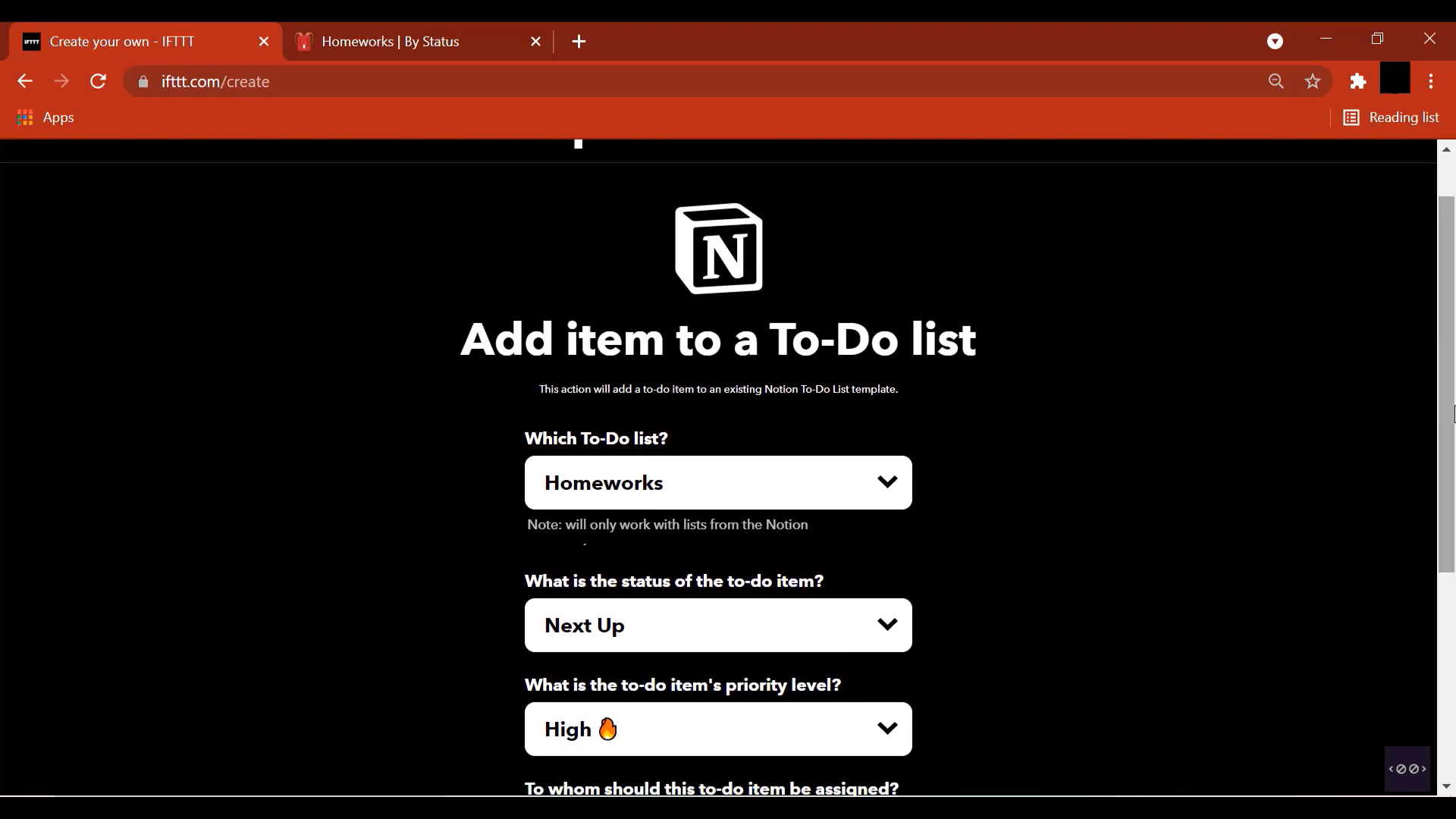
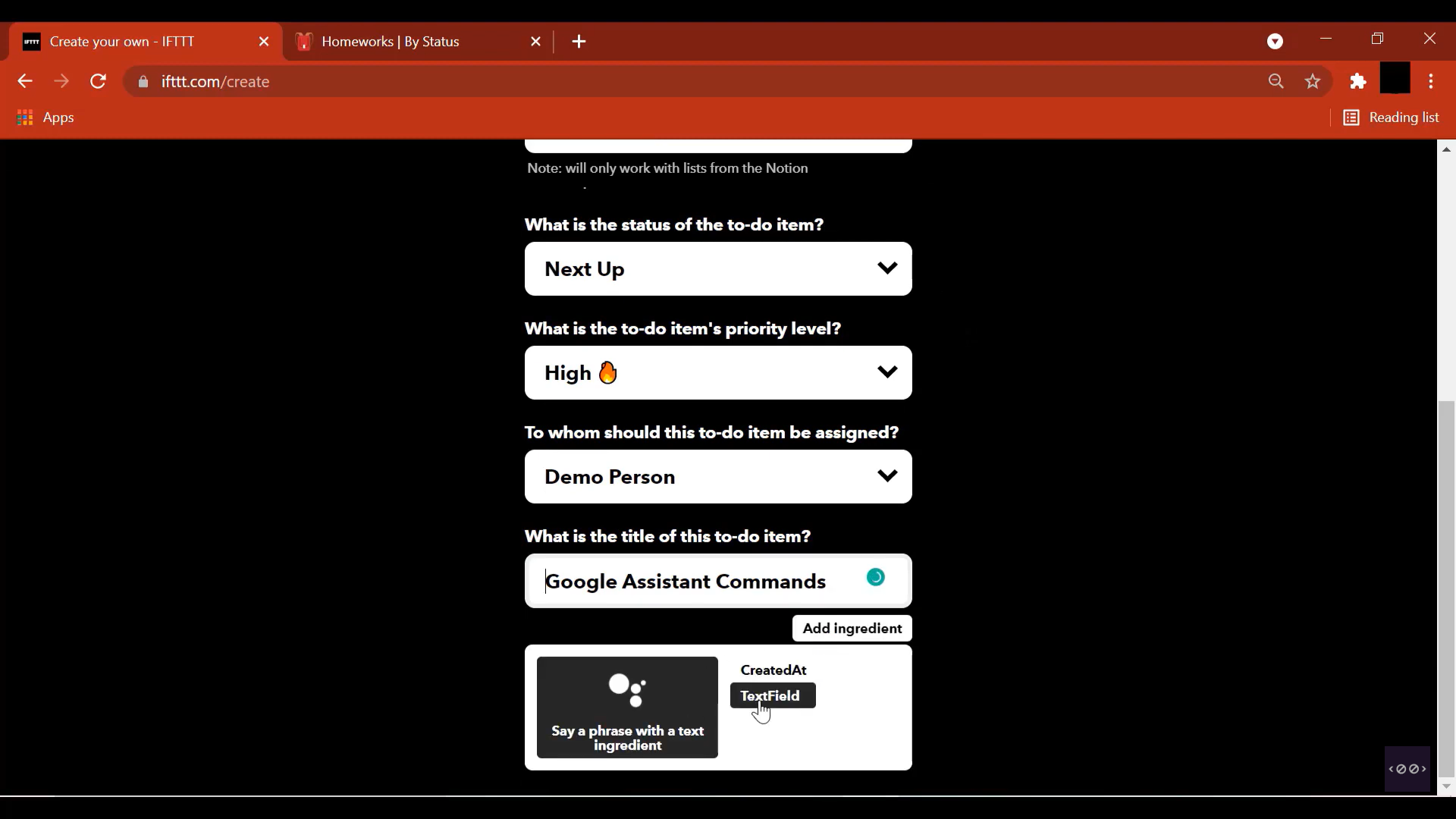
Select TextField.
What happens here is that when you say a phrase like "Add math homework to Notion", where "math homework" represents the text ingredient ($), "math homework" gets added to your Notion list.
Select Create Action.
Click on Continue.
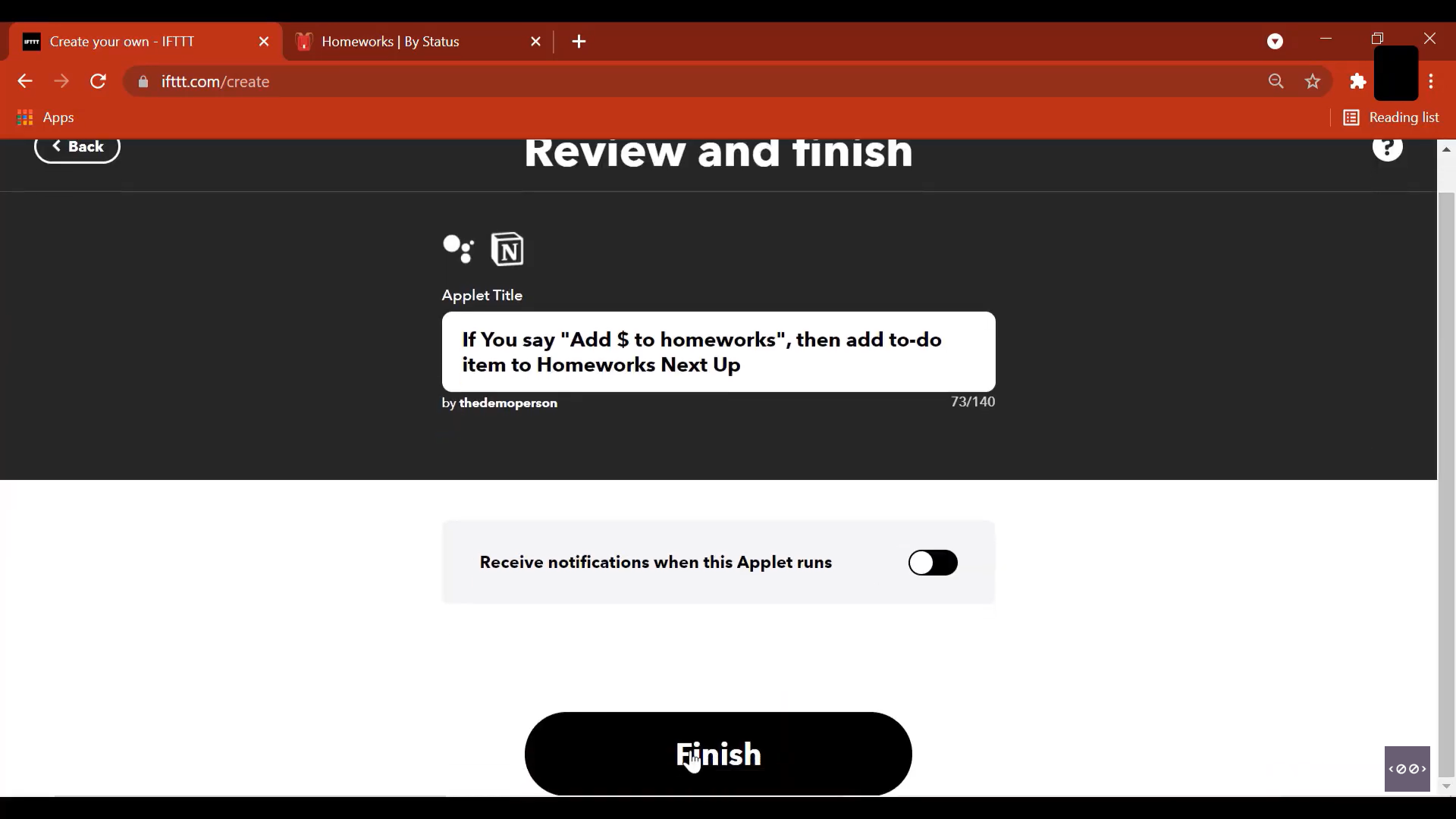
Click on Finish.
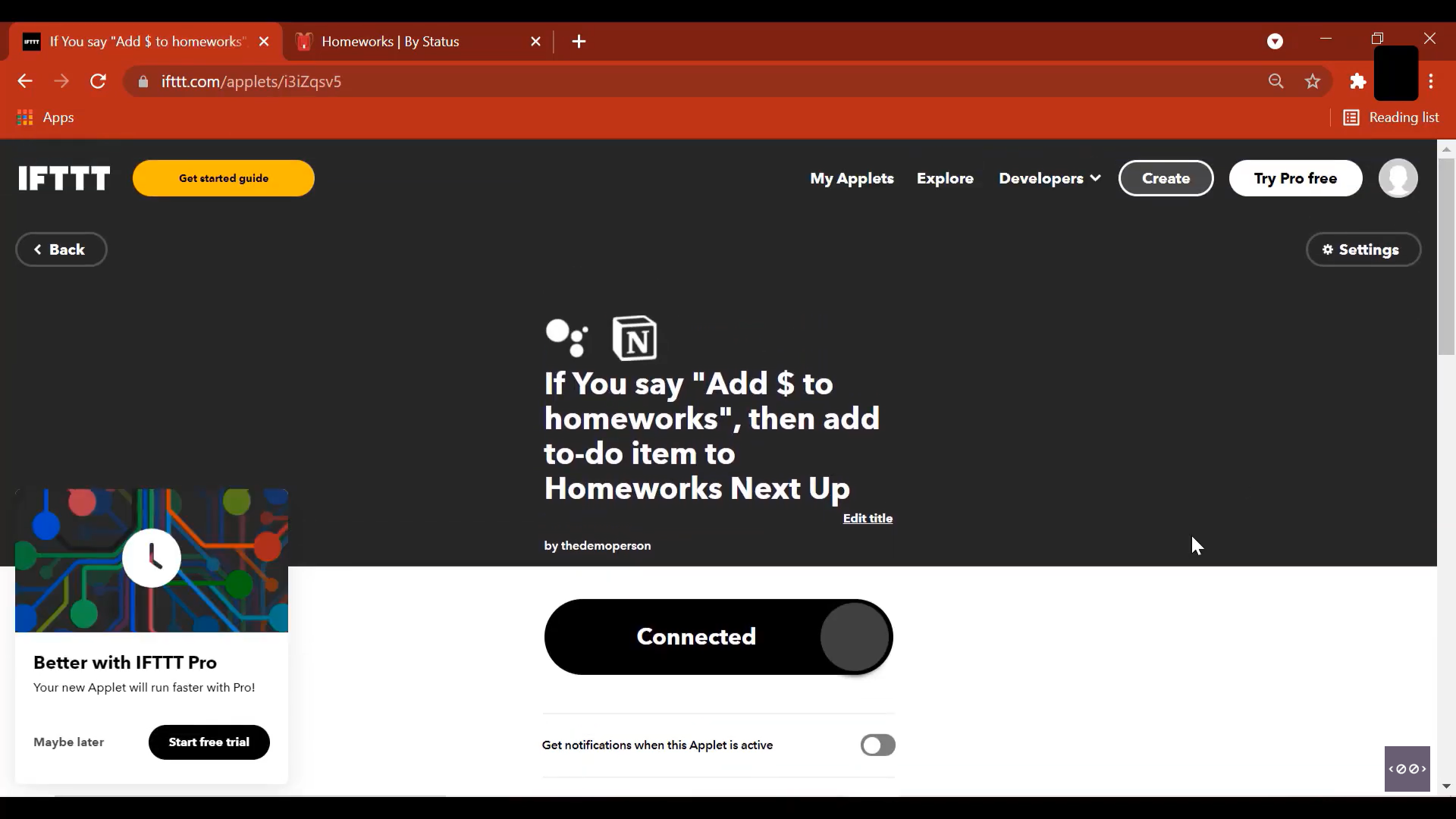
Applet has been connected.
Test voice command on phone
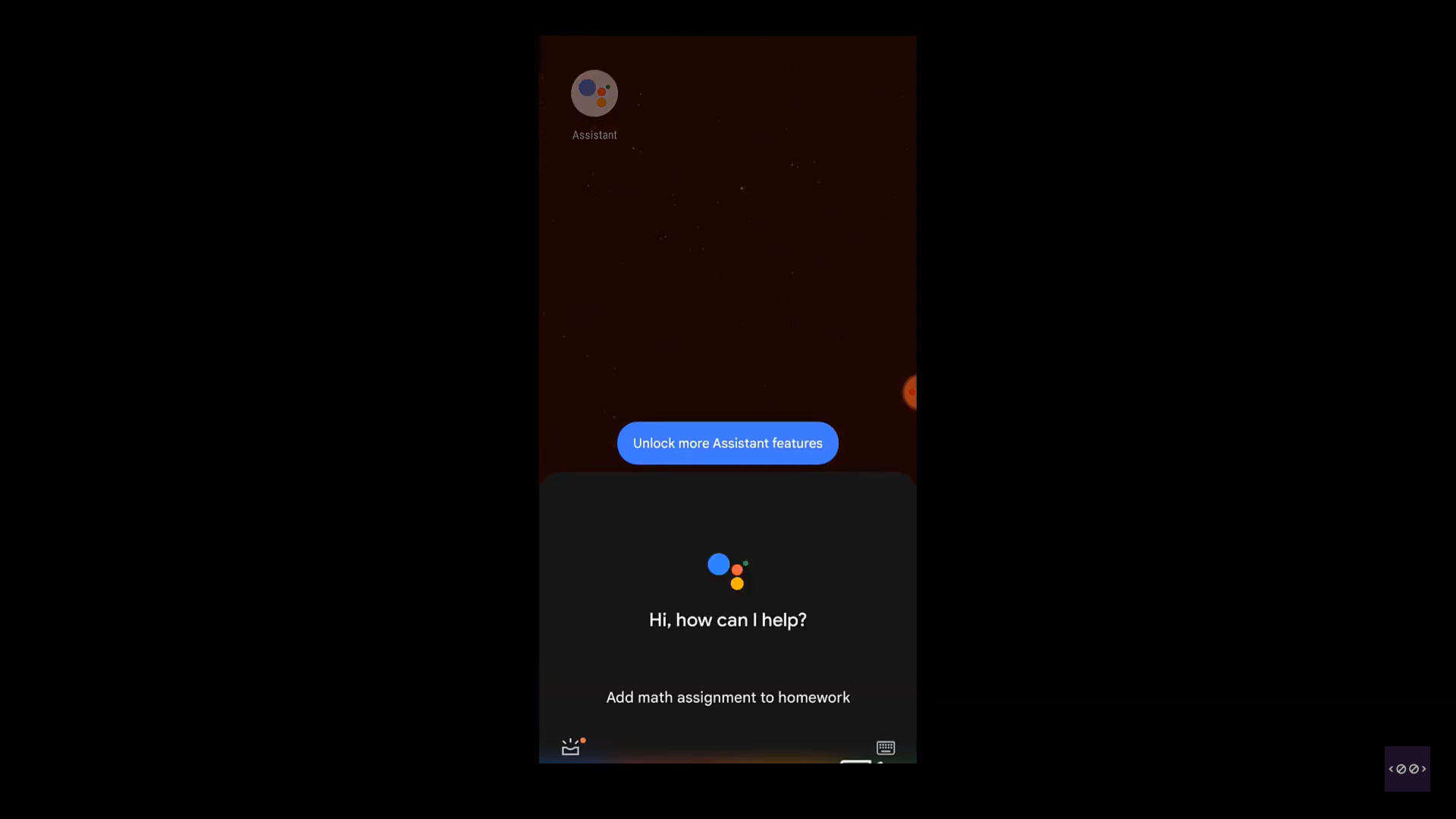
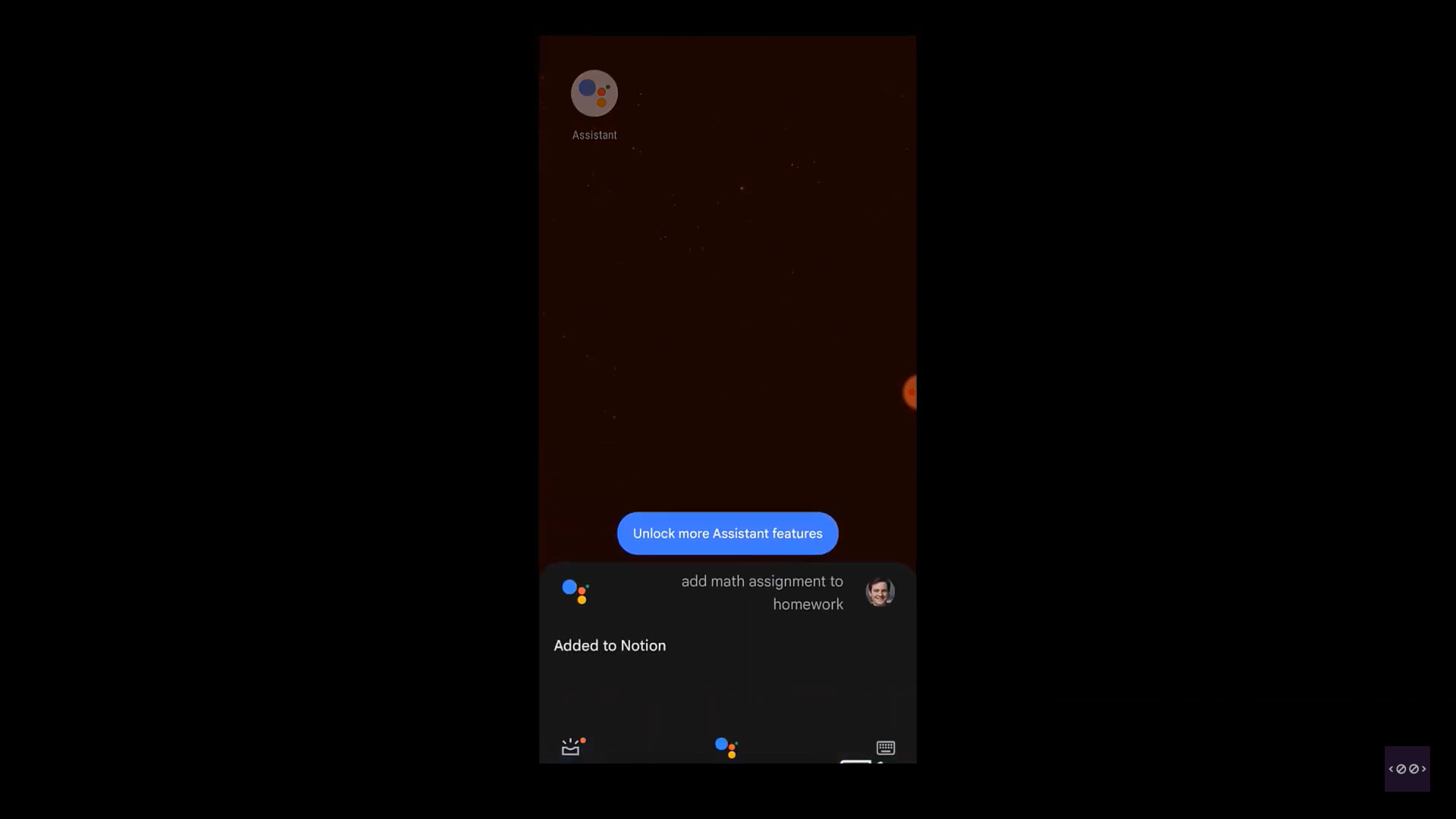
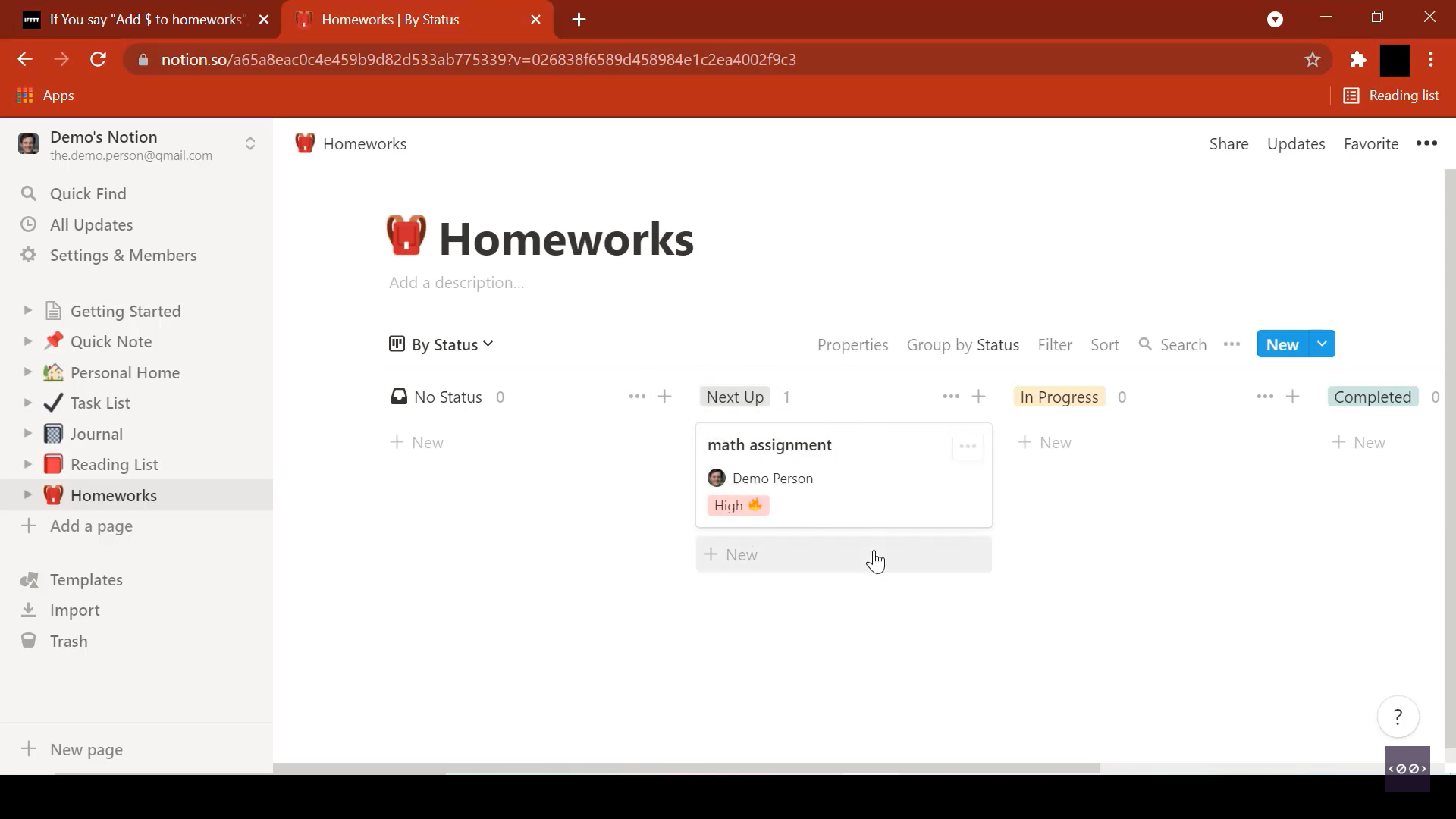
Here are a few tips in advance:
1. You need to create your To-Do lists in Notion prior to connecting your Notion to IFTTT, or else the list won't be visible in the selection menu.
2. In case you created your To-Do list after connecting Notion to IFTTT, you can disconnect by following these steps:
2.a. Goto Notion -> Settings -> Integrations -> Disconnect IFTTT
2.b. Then goto https://ifttt.com/notion_so/settings - Remove Notion Beta
On re-establishing the connection, your new To-Do Lists will be available in the selection menu.